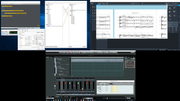I checked the thread linked.
In the case of recording HALion outputs back into HALion (In stand alone mode), the built in Sample Recorder should do the trick for you, regardless of your audio interface.
For other situations described in that thread that involve other apps…
When all your apps in the scenario support ASIO Drivers, use Jack2. That will let you connect outputs and inputs of any ASIO application as you like. Here’s an example screenshot showing how three ASIO compliant apps can be rerouted into CuBase when using “JackRouter” as the ‘ASIO full duplex audio device’ for all three Apps.
So, a task like getting audio streams between WaveLab and CuBase is a done deal with Jack2. I don’t have WaveLab installed here, but I can still show an example using Bidule (for networking audio over the LAN), Dorico, and Cubase.
In this case everything gets routed to CuBase Inputs. Cubase sends the main outputs over my network, and provides a local control room to my speaker outputs on the Delta 1010.
I’ve set up Bidule to provide networking streams in and out of my LAN. Normally I’d do this in CuBase itself through ReaStream directly, but for demo purposes I’ll do it through Bidule (Example In case you had some sort of external ASIO networking app instead of using a ReaStream plugin).
Dorico has his outputs routed to an input in Cubase.
With ‘some’ audio cards (depending on how they have their software returns configured) you can sometimes get a signal of a non ASIO app rerouted via Jack2 directly into the inputs of ASIO apps by connecting the right ‘capture device’ to a set of inputs for the app in Jack Control Panel. When that’s not possible, grab some patch cables and make a hard loopback for the easiest and most ‘stable’ solution.
Anytime you want to loopback a non ASIO app, If your audio device does not support internal loopback or ‘live monitoring driver feeds’, I’m afraid you’ll need a patch cable (virtual or real) configuration. To me the easiest, most efficent, and ‘system stable’ method is to simply grab a real hard patch-cord and make a real loopback (spdif or adat is the ideal port to use for loopback if your card has this).
For the task of getting non ASIO apps routed into a DAW: If my system were mounted in a situation where it’s really hard to get at the stuff to change plugs around, and it came down between choosing spending money on flaky software virtual cables, or grabbing a patch-bay (or cheap external mixing console) and some cables…I’d personally go for the patchbay and cables (check ebay, sometimes people are offloading used industrial patch bays by the truck loads for dirt cheap). I’d avoid virtual cables unless I were in some sort of mobile laptop situation where hard-patching simply is not an option.
As for getting modern audio interfaces with a proper built in loopback driver within reasonable home studio budget ranges…it’s getting harder and harder to find them. It also gets harder to find drivers for the latest versions of Windows and Mac OS that support older hardware like my Delta 1010.
Even with the newest stuff built today, the hardware is perfectly capable of dubbing configurations, but they on purposely short the ‘drivers’ of the ability to make easy app to app dubs. I think it might be due to pressure from various industries to prevent media piracy. Too many ‘powers that be’ do not want people to easily be able to make high quality renderings of web content and such…so they put pressure on companies making ‘recording devices’ to make it as difficult as possible to ‘dub’ content (especially streaming stuff off the internet).
So…the newer the stuff is, the less likely it will be that it has an open and unlimited ‘loopback/monitoring’ matrix that’ll work outside of a specific application. I.E. You might can toggle between a live zero latency monitor to what is plugged in, and the buffered software return feed(s). You might get a fader to crossfade between the two (like on my Tascam 1200), but NOT get an extra set of ‘monitor driver feeds’ that can be jacked into the input of ‘other apps’.
With all that in mind…just install Jack2, and get or build some patch cables (possibly a patch-bay or mixer if you need easy and fast access to things that are hard to get to without getting on your hands and knees with a flashlight) ![]()